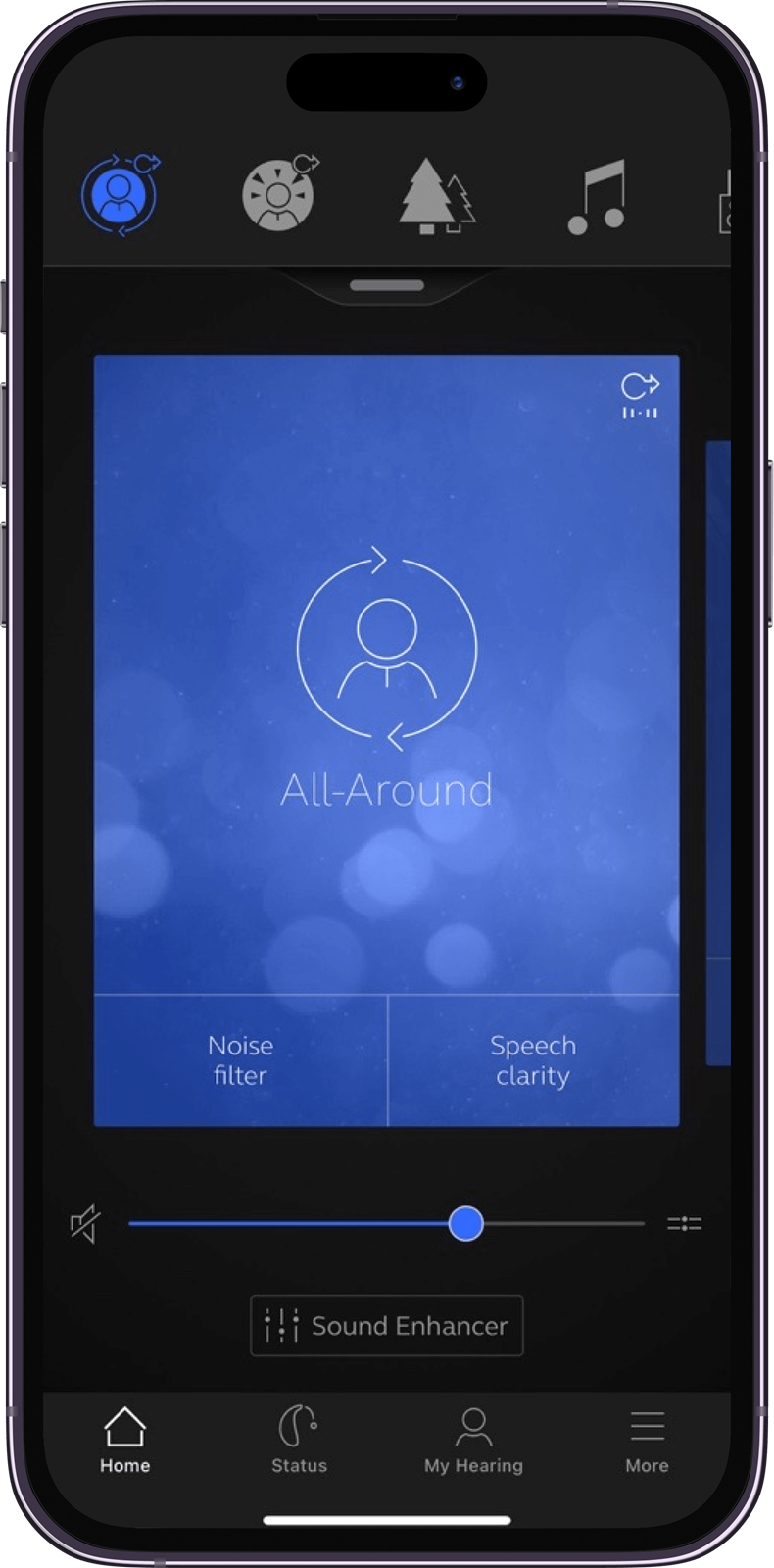
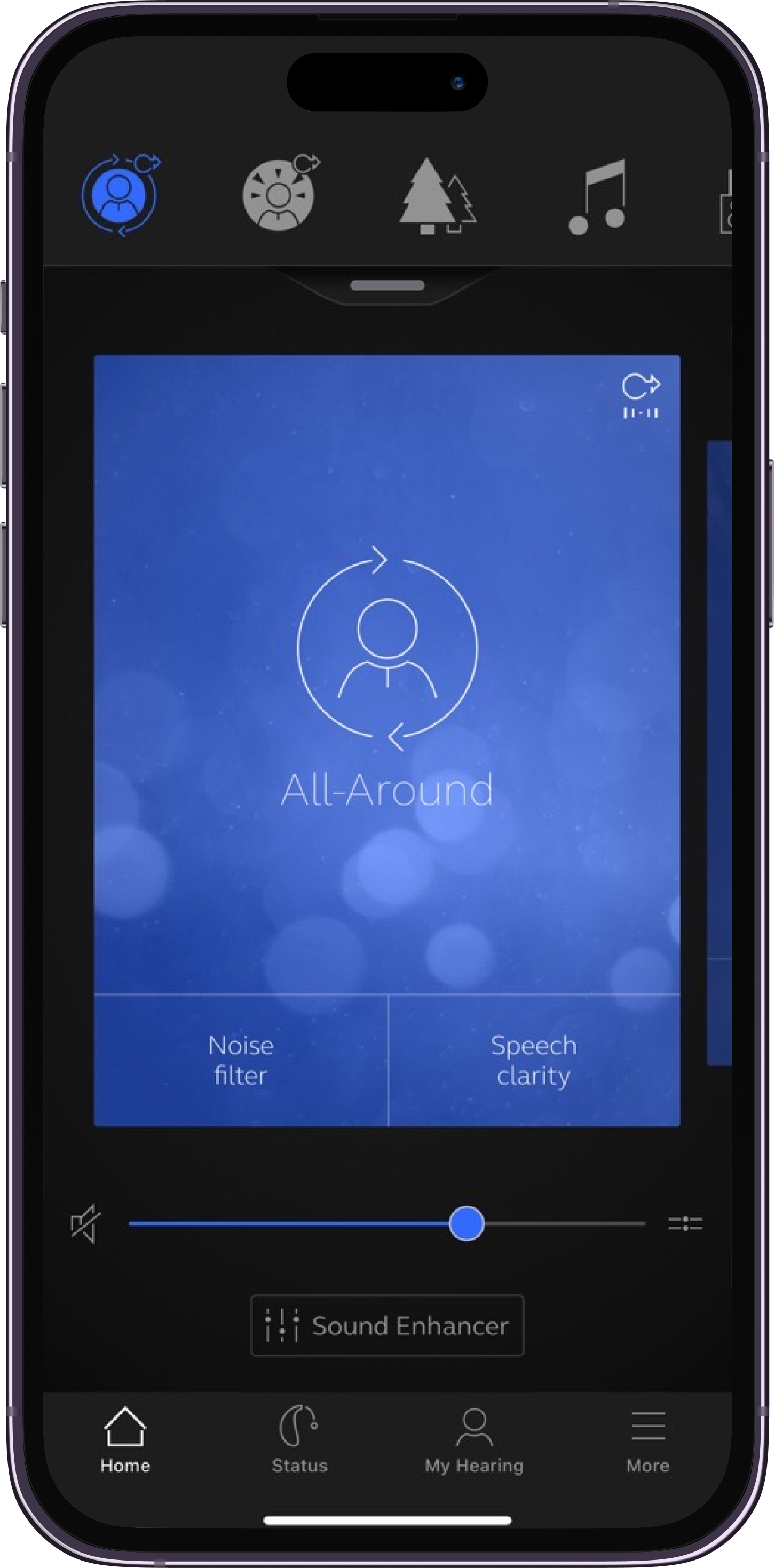
Support for the Hearing Australia “HearingAU” App
The new Hearing Australia app lets you control your hearing aids directly from your mobile device. You can change programs, and make simple or more advanced sound adjustments and save them as favourites. It can even help you find your hearing aids if you lose them. Plus you can have a Hearing Australia expert update your hearing aid programs and send you new hearing aid software without taking a trip to the centre.
Downloads
To guide you through these great new features , we've created these support materials to help you familiarise yourself with this technology.
Frequently asked questions
Compatibility
Is my smartphone/tablet compatible with the Hearing Australia app?
Please go to www.hearing.com.au/Hearing-Products/App-Support/Compatability to see if your device is compatible.
Are my hearing aids compatible with the Hearing Australia app?
The Hearing Australia app is compatible with the following hearing aids:
- Hearing Australia XA
- Hearing Australia XB
- Hearing Australia XC
- Hearing Australia XD
- Hearing Australia XF
We recommend that the hearing aids run the latest software version. If in doubt, please contact us.
How do I check if my Android device is compatible with the Hearing Australia app?
Check the list of verified devices on www.hearing.com.au/Hearing-Products/App-Support/Compatability. If your device is not on this list, do the following: Connect the hearing aids to the app. If the connection is successful, please try to connect/disconnect the hearing aids and the app 2-3 times to make sure that the connection is consistent after the initial pair. If the connection is unsuccessful, please see ”I’m connecting my Android device for the first time, but it’s not connecting – what do I do?” below
Getting started
How do I pair the app to my hearing aids?
It depends on whether you have an Apple or an Android device:
- Apple devices: You need to first pair the hearing aids with iOS. Go to Settings -> General -> Accessibility -> Hearing Devices and your mobile device will search for hearing aids. Open and close the battery doors on your hearing aids. Tap when they are shown in the display and then tap Pair (twice for two hearing aids) and your devices will be paired. Now open the app and follow the flow to Get started.
- Android device: Open the app and follow the prompts to Get started. Do not pair the hearing aids to the device’s OS.
I’m connecting my Android device for the first time, but it’s not connecting – what do I do?
Please check the following:
- Are the hearing aids paired to other smart devices in the room? If yes, please unpair/forget from other devices before proceeding with any pairing on a new device.
- Are the hearing aids powered on before starting the pairing? If yes, wait to power on the hearing aids until after the pairing process has been started in the app.
- Are the hearing aids paired via the phone’s Bluetooth menu already? If yes, forget the hearing aid pairing from the device, restart the hearing aids, and pair from the app menu instead.
- Is the app reporting ‘Try again’ in the pairing or connect process? If yes, power off the hearing aids and try again. If it consistently won´t connect and the device is authorised to access the app. the device is not compatible.
Sound adjustments
Can I keep my sound adjustments?
Yes. You will keep sound adjustments for a particular program until you reboot (turn off and on again) your hearing aids. You can also save your settings as a Favourite and choose to have the Favourite automatically apply whenever you enter a specific location. Or, you can apply them at any time you want by choosing that Favourite from the app.
How do I reset original program settings after making adjustments to sound?
There are four ways to reset the adjustments you made:
- 1. Go to Sound Enhancer and tap ‘Reset’ at the bottom of the screen. This will reset all adjustments except volume.
- 2. Marks on individual sliders for volume, Noise Reduction, Speech Focus, and Wind Noise Reduction indicate default settings. Set the sliders to those marks to reset. Treble/middle/bass are default at 0.
- 3. If you activated a Quick button on the Home screen, simply tap the button again to deactivate.
- 4. Open and close the battery doors of the hearing aids to restart them. This resets them to the fitted settings.
Hearing Australia Online Services
How do I get my hearing aids adjusted without having to visit a Hearing Australia centre?
You can get your hearing aid settings adjusted from home with Hearing Australia online services. In the Hearing Australia app, go to the menu My Hearing. If you see items available under Online Services , you have access. If you see ‘Activate Request Assistance ’, tap that and follow the prompts to get access . If you do not see Request Assistance in the menu, or if you think you should have more items available, contact us at Enquiries & Feedback - Hearing Australia enable Request Assistance for you.
Where can I find the new settings your hearing care remote team sent me?
If you received a push notification from the app that new settings are available, go to My Hearing and then ‘My requests and new settings’ for the app to load the new settings.
I would prefer my previous hearing aids settings - can I get them back?
You can restore your previous settings. Go to My Hearing, tap ‘My requests and new settings’, then tap ‘Restore to previous settings’ at the bottom of the screen. You can either restore to the latest settings fitted in the Hearing Australia hearing centre or, if applicable, to the latest settings sent to you remotely. Once you choose, you just follow the installation flow.
What do I do if it says online services are unreachable?
Do the following:
- Check that you have a network connection (WiFi or cellular).
- If you have a network connection and Request Assistance does not show, place your finger on the My Hearing menu, and swipe down on the screen. This will refresh the menu.
- Online Services may be temporarily unavailable. If you checked the above, please try again later.
How can I update the software in the hearing aids?
Use the app to update the hearing aid software. Navigate to My Hearing -> Hearing aids software update.
There is an update for my hearing aids, but I cannot see it in the app?
You will need the latest version of the app to get the hearing aid software update. Go to your app store and make sure the app is updated.
Request Assistance needs to be activated, navigate to My Hearing and click “Activate Request Assistance”.
Connectivity
What do I do when the app loses connection to the hearing aids?
If the app loses connection, it is typically the connection between the hearing aids and the mobile device that has been lost. A small red badge on the Status button will notify you that the connection is lost. Go to the Status screen and tap the marked point of lost connection for guidance on how to reestablish connection.
It is also a good idea to turn off the Bluetooth on your mobile device and turn it on again. On most mobile devices, this can be done in a control panel by swiping up from the bottom of the screen (Apple) or down from the top of the screen (Android). Tap the Bluetooth icon to turn it off, wait a couple of seconds and then tap it again to turn it on.
I have updated to iOS 15.4 and am asked to pair hearing aids. What do I do?
Some users experience issues with their hearing aids disconnecting after phone is rebooted while running iOS 15.4. To restore the connection, you need to follow these steps:
- 1. Go to settings -> Accessibility -> Hearing aids.
- 2. Go to connected hearing aid(s) and press ‘Forget’
- 3. Reboot hearing aid(s) and reconnect hearing aids in iOS accessibility settings.
- 4. Go to Hearing Australia app and complete pairing process.
Note: Avoid rebooting iPhone as this requires repeating the above steps.
To permanently resolve the issue, please update to the most recent iOS version 15.4.1 released on March 31st 2023.
Streaming
How do I stream sound from an iPhone, iPad or iPod touch?
If you have MFi® hearing aids, you can connect them directly to iOS on an iPhone, iPad or iPod touch to stream phone calls, music etc.
How do I stream sound from an Android device?
If your Android phone and hearing aids support direct Android streaming to Hearing Aids, you can download and install the Hearing AU app, open it and press “Get started”. Once the hearing aids are paired with your phone, you can stream directly to them.
I can’t get direct Android streaming to work – what do I do?
Follow these steps:
- 1. Make sure your hearing instruments are updated to the latest software version by using ‘Hearing aid software updates’ in your app’s My Hearing menu.
- 2. Ensure you have the latest version of Hearing Australia app installed, and that you are trying to pair to an Android phone supporting direct Android Streaming to Hearing Aids.
- 3. Go to your phone’s Bluetooth menu and unpair your paired hearing aids, if any.
- 4. Open the app and it will automatically restart the pairing flow, which you must complete to bond the hearing aids correctly
What are the requirements for my phone to support direct Android Streaming to Hearing Aids?
- Android phone running Android version 10 or later
- Your phone manufacturer must have implemented support for Android Streaming to Hearing Aids in your phone model
- Hearing Australia app version 1.5.0 or later
Why can’t I change programs on my iPhone during a phone call or while I’m listening to music?
When you stream sound directly from your iPhone, iPad or iPod touch, the hearing aids automatically change to the iPhone program. To return to a hearing aid program, end the phone call or other sound streaming.
Other
What is Demo mode?
Enabling Demo mode means that you can run the app without connection to the hearing aid. This is useful for demonstration purposes or to try the app.
Demo mode simulates the app features available when connected to a hearing aid. For example, you can change programs and adjust in the Sound Enhancer. You can choose Demo mode on the home screen or enable/disable Demo mode under More in the app.
ALWAYS FOLLOW THE DIRECTIONS FOR USE.
© 2024 GN Hearing A/S. All rights reserved. Hearing Australia is a trademark of Hearing Australia. Apple, the Apple logo, iPhone, iPad, iPod touch are trademarks of Apple Inc., registered in the U.S. and other countries. App Store is a service mark of Apple Inc., registered in the U.S. and other countries. Android, Google Play and the Google Play logo are trademarks of Google LLC.
GN Hearing Australia Pty Ltd, Gate C, 19-25 Khartoum Road, Macquarie Technology Park, Macquarie Park NSW 2113, Australia, Tel.: (free) 1800 658 955
Hearing Australia, Level 5, 16 University Avenue, Macquarie University NSW 2109, Australia, Tel.: +612 9412 6800, hearing.com.au
